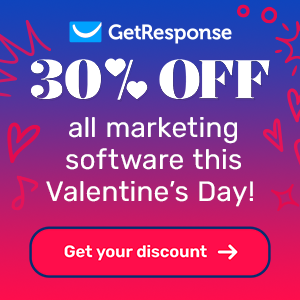how to download a contact list from get response
If you’re using get response to manage your email marketing campaigns, exporting your contact list is an essential skill. Whether you’re backing up your data, analyzing contacts offline, or migrating to a new platform, downloading your contact list is a straightforward process. In this guide, we’ll walk you through the steps how to download a contact list from get response quickly and efficiently.
Why Export Your contact list from get response?
Before we dive into the steps, let’s explore why you might need to download your contact list:
- Data Backup: Having an offline copy ensures you don’t lose valuable contact information.
- Migration: If you’re switching email service providers, you’ll need your contact list handy.
- Advanced Filtering and Analysis: Exporting your contacts allows you to use advanced tools like Excel or Google Sheets for deeper analysis.
- Compliance: For legal compliance or auditing purposes, you may need to store your contact list in a secure offline location.
Now, let’s get into the details of how you can download your contact list from get response.
Step-by-Step Guide how to download a contact list from get response
Follow these steps how to download a contact list from get response :
Step 1: Log in to Your GetResponse Account
Head over to the GetResponse login page and enter your credentials to access your dashboard.
Step 2: Navigate to the “Contacts” Section
Once you’re logged in, look for the Contacts tab in the main menu. Click on it to view all your contact lists.
Step 3: Choose Your Contact List
Select the specific contact list that you want to download. If you have multiple lists, ensure you choose the correct one.
Step 4: Apply Filters (Optional)
If you want to download only specific segments of your contact list (e.g., subscribers who joined within a certain date range or opened specific emails), use the filters provided in the contact management interface.
Step 5: Export the List
- Locate the Actionsmenu (usually found near the contact list name or in the list options).
- Select Exportor Download Contacts from the dropdown menu.
Step 6: Choose the Export Format
get response typically allows you to download the file in a CSV format, which is compatible with most spreadsheet and database tools. Confirm the format and proceed.
Step 7: Download the File
The file will be generated, and you’ll see a Download link. Click on it to save the contact list to your computer.
Tips for Managing Exported contact lists
- Keep Your Data Secure: Always store your exported contact lists in a safe and secure location to protect sensitive customer information.
- Update Regularly: If you regularly use offline tools, ensure you periodically update your exported contact list to include new subscribers.
- Clean Your List: Use tools to remove duplicates, inactive contacts, and invalid email addresses from your exported list.
Common Issues and How to Resolve Them
- Export Option Missing: Ensure you have the right account permissions to export data. If you’re part of a team account, you might need admin privileges.
- File Format Problems: If the file doesn’t open correctly in your spreadsheet software, recheck the export format or try opening it with a different tool.
- Slow Download Speed: Large contact lists may take longer to download. Be patient or try exporting during non-peak hours.
Conclusion
Exporting your contact list from GetResponse is a simple and essential process for any email marketer. By following the above steps, you can efficiently download your contacts and use them for various purposes like analysis, migration, or backup. Always remember to handle your contact data responsibly to maintain compliance with privacy laws such as GDPR or CAN-SPAM.get response makes it easy to manage and export your contacts, ensuring you have full control of your email marketing data. Start exporting your contact lists today and unlock new opportunities to optimize your campaigns!